X-Ray Texture Pack 1.19+
Have you ever thought, its hard to find those Diamonds or Caves, or you are playing on a server but you can't find any Bases? Well fear no more! Just use X-Ray! It's easy to Install and highly customisable with lots of options for all possible scenarios!
Setup
To use X-Ray, all you need is to install and apply the pack (Installation guide & download link below) and it will automatically be configured as to resemble Classic X-Ray. If you want to change the mode, click the little gear icon when applying the pack for many more options.


Now you can change the mode of X-Ray using the Slider. As of right now, there are 18 different modes, one for each ore individually as well as more for many other scenarios, with more coming in the Future!







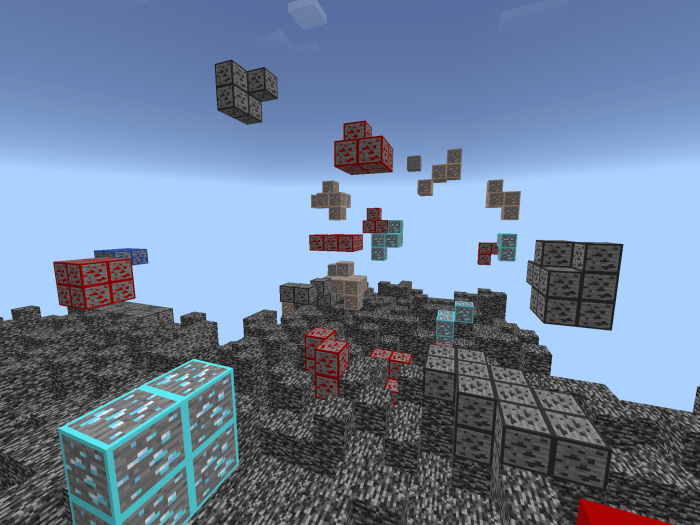
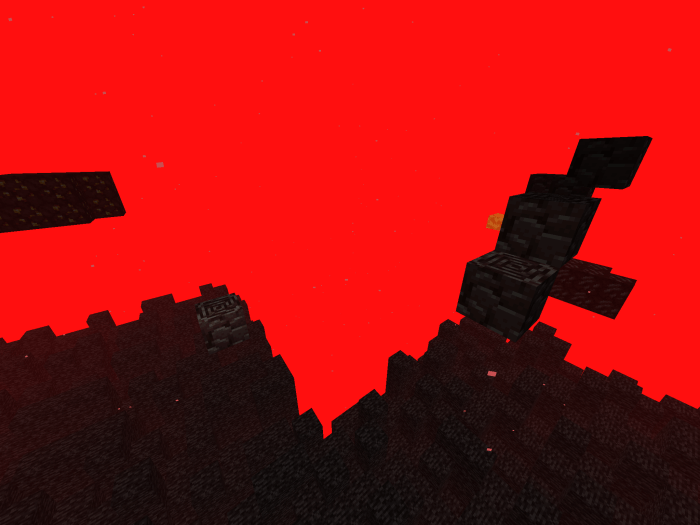
* These are not all modes of X-Ray included, there are many more to discover when using the pack 😉
Troubleshooting
X-Ray is not Importing (iOS/iPadOS)
Watch the Tutorial Video
X-Ray doesn't work/doesn't change modes (All Platforms)
Sometimes, you may have to restart your game for X-Ray to work/update properly after applying the pack or changing the mode.
WARNING
- Use at your own risk; on some servers, using forms of X-Ray is punishable.
- I (d6b) am not responsible for any punishments or consequences occurring due to illegal use of this or any X-Ray pack.
You have been warned.
Made by d6b
©2020. All Rights Reserved.
- Updated X-Ray to 1.19
- Updated Download Link due to current website issues (Old link is invalid now)
- Now using Linkvertise instead of Work.ink as it appears unavailable for some people
Installation
Installation Guide (iOS/iPadOS)
- Download the X-Ray Texture Pack using one of the links below
- Once downloaded, open File Explorer and navigate to "Downloads"
- Tap the downloaded files icon
- Minecraft should automatically open and say "X-Ray was successfully imported"
- If this does not happen, in File Explorer, press "Select" and select the downloaded file, then, press "Share" in the bottom left corner of the screen.
- Now select "Save to files"
- In the popup-window that should open, select the path "My Device/Minecraft/games/com.mojang/resource_packs"
- Now press "Save"
Installation Guide (Windows)
- Download the X-Ray Texture Pack using one of the links below
- Execute the downloaded file
- Minecraft should open and say "X-Ray was successfully imported"
- If that didnt work, open File Explorer
- Navigate to "C:\Users\Username\AppData\Local\Packages\Microsoft.MinecraftUWP_8wekyb3d8bbwe\
LocalState\games\com.mojang\resource_packs" - Now move the downloaded file into this Folder
- Next time you open Minecraft, the X-Ray should appear in your Resource Packs
If there are still issues with any platforms, please join the discord server using the link below and create a ticket for live-support.
creator: https://www.youtube.com/c/d6bmcpedl
updated
